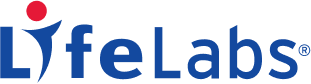Password Reset
Note: the password must not have been used previously and must contain a minimum of 8 characters including at least 1 capital letter and 1 number

Security Questions
Three security questions were setup during your initial registration. One question will appear randomly for you to answer when you login to my ehealth. The answers are not case sensitive but must be typed exactly as they were during your initial registration. Therefore, if you placed any spaces, periods, commas or other punctuation marks in the original answer, they would have to be entered the exact same way when typing your answer during login. Due to this, we highly recommend one word answers to the security questions.
If you are having difficulty answering one of your questions, please try closing your Internet browser, and re-click on the link from your Password Reset email until a different question is presented to you. Once you can successfully answer one of the questions, we strongly recommend changing your security questions by following the instructions below:
- Click on MY ACCOUNT > ACCOUNT SETTINGS (if MY ACCOUNT is not visible, look for the icon that consists of a box with multiple horizontal lines located in the top right corner of the website).
- Select CHANGE MY SECURITY QUESTIONS (note that you must update and re-enter all three security questions)
- Choose a pre-made question from the drop-down list, or enter your own. If you enter your own questions, please note they must contain at least 15 characters. Your answers cannot be repeated, must contain at least 3 letters, and cannot contain any words that are in the question.
If you are still having difficulties with your security questions, we do have the ability to change your security questions to a generic set which will enable you to login. Please click here to access our online support form.